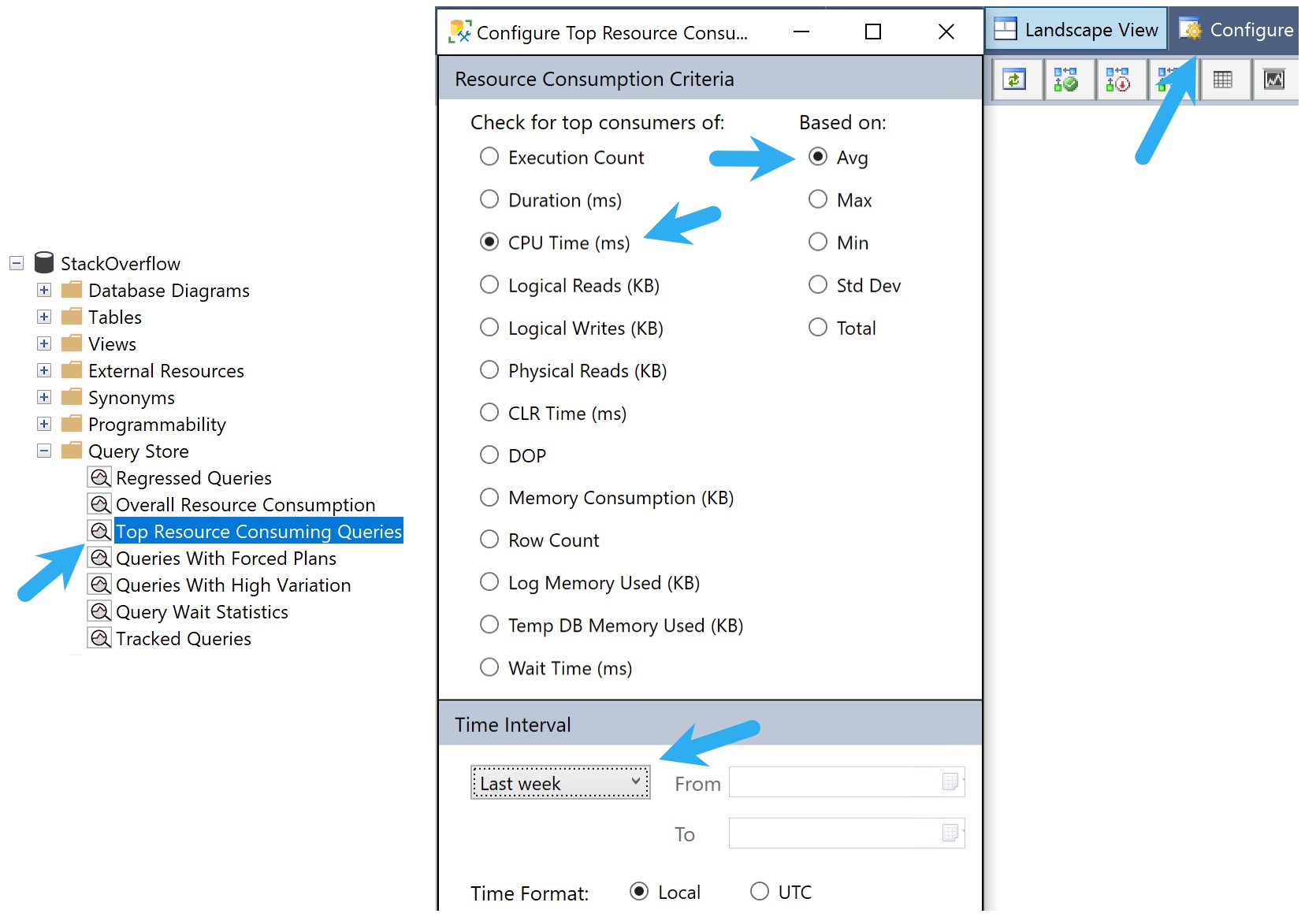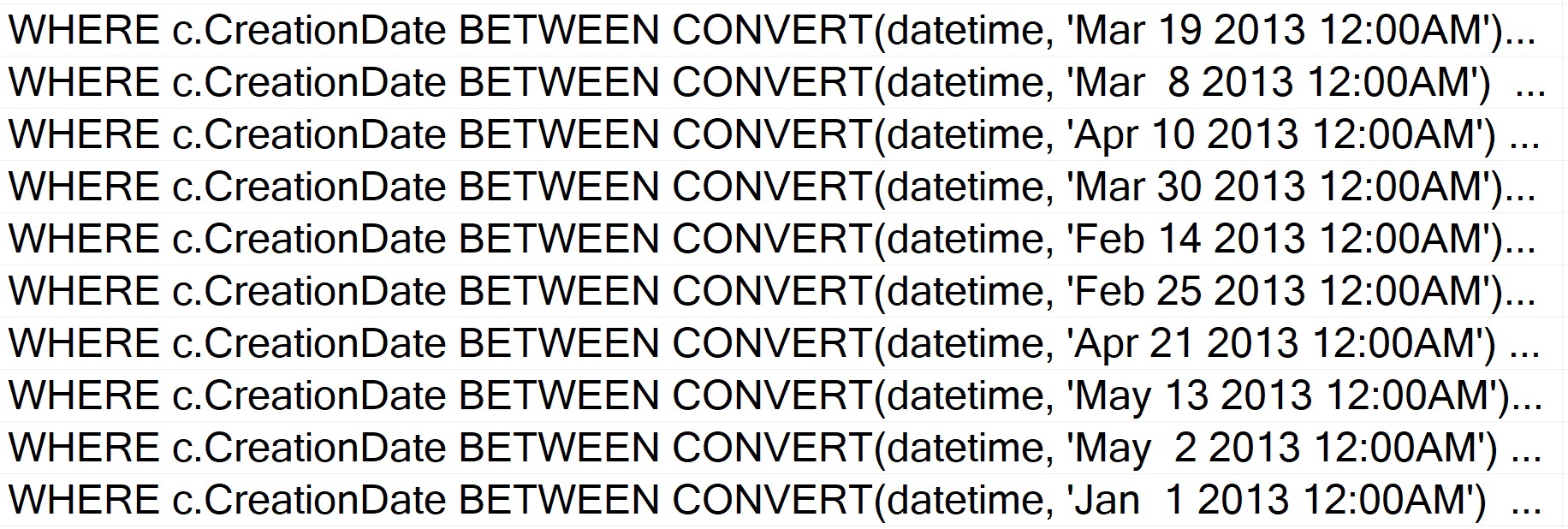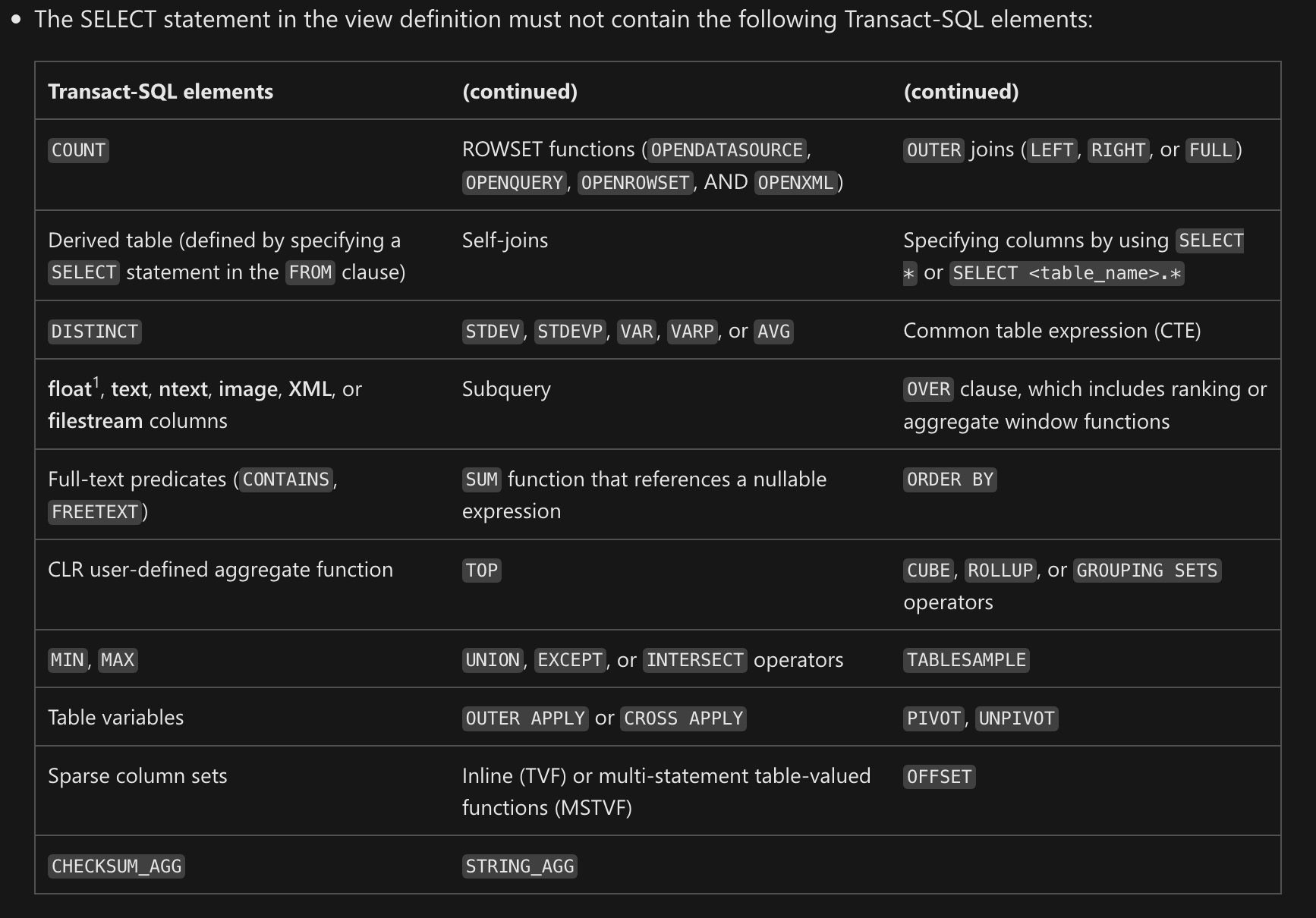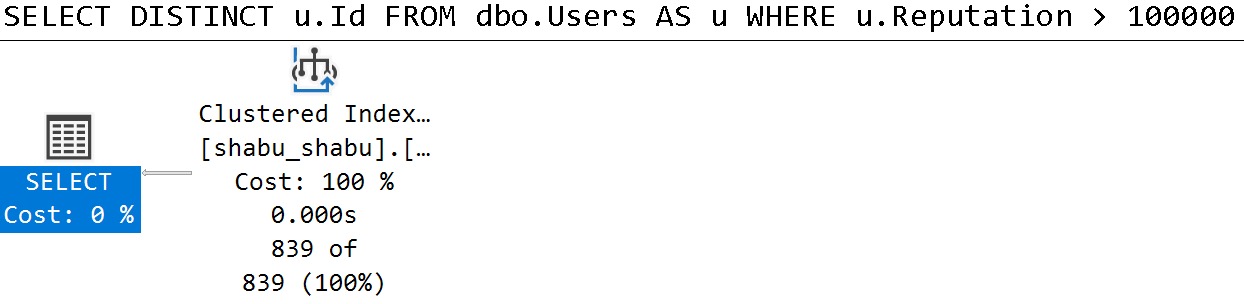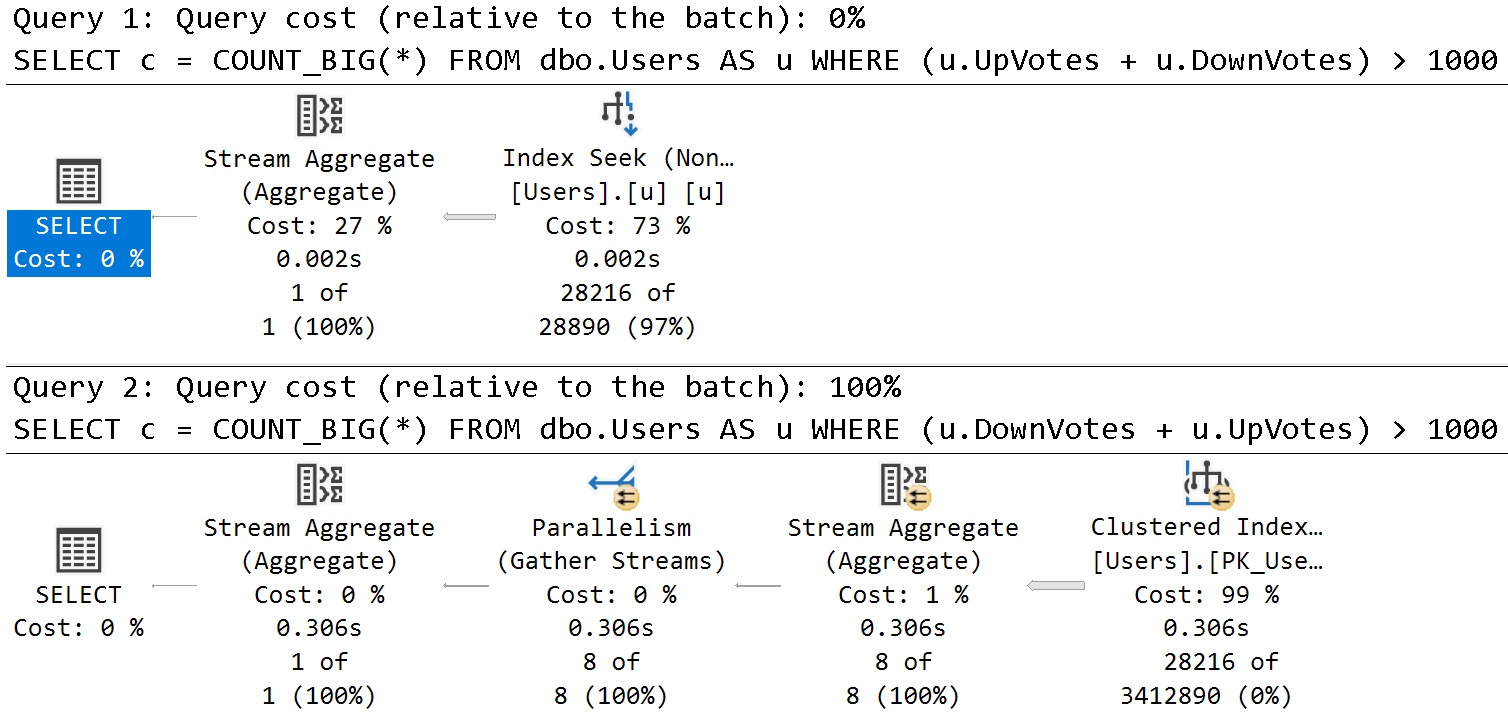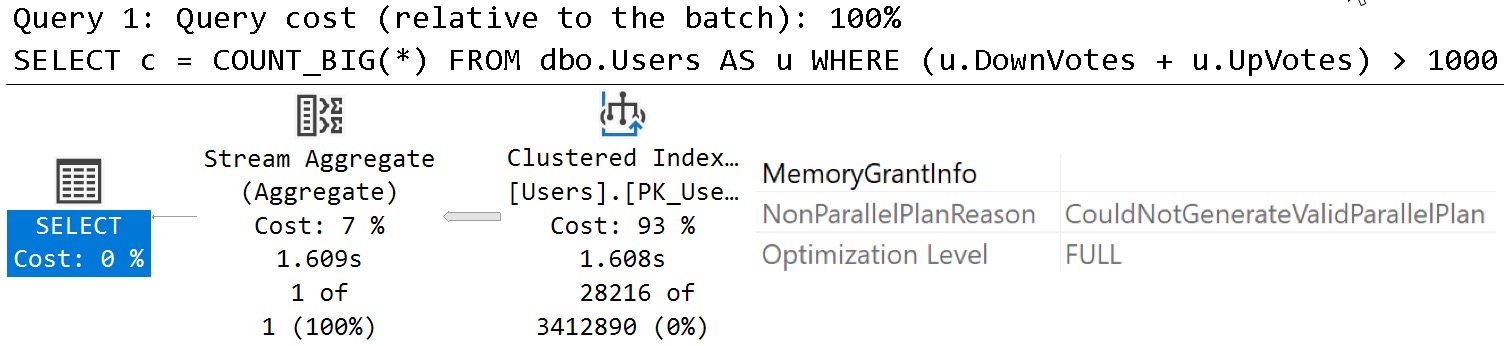On Sight
I’m gonna take a quick break from (mostly) technical content to blog about a problem I see day in and day out when working with clients: Bad SQL©.
The stuff I normally blog about — why some things are Bad In SQL© — are the result of seeing real performance pains. But Bad SQL© isn’t just anti-patterns, it’s also terribly formatted queries that hide anti-patterns.
You can normally eyeball a query to find things that generally don’t agree with performance out of the box, like:
- Functions (inline ones aside)
- Table variables
- Stacked Common Table Expressions
- Non-SARGable predicates
- Overly complicated queries
- Insert a million other things here
But of course, the more complicated queries are, or the more layers of abstraction exist in a query, the harder this stuff is to spot quickly. Particularly with views, and nested views, bad ideas can be buried many layers deep in the sediment.
I call it sediment because code often looks like geologic layers, where you can tell who wrote what and when based on style and techniques that got used.
And to vendors who encrypt their god-awful code: �
The Great Untangling
Getting through that untangling can be a costly and time consuming process, depending on the level of damage done over the years, and the desired outcome. Sometimes it’s easier to rewrite everything from scratch than to do in-place rewrites of existing objects.
It’s obviously worth exploring enhancements in newer versions of SQL Server that may power things across the finish line:
- Perhaps the new cardinality estimator does more good than harm
- Batch Mode On Row Store does a lot of good with bad code
- Scalar UDF Inlining can solve a lot of function problems
There are many other general and targeted improvements that might help your workload without code changes. Hopefully that continues with SQL Server 2022.
On top of the workload improvements, new versions also provide improved insights into problems via dynamic management views, Query Store, logging, and more.
If you’re not on at least SQL Server 2016 right now, you’re leaving a whole lot on the table as far as this goes.
Hiring Issues
It’s tough for smaller companies to attract full time talent to fix huge backlogs of issues across SQL Server stored procedures, functions, views, index and table design, and all that.
Or even harder, convert ORM queries into sensible stored procedures, etc. when you start hitting performance limitations in the single-query model.
I asked on Twitter what folks out there consider attractive employment offerings and got a TON of great feedback.
First, I need acknowledge that not everyone wants to work for a huge company. Second, I need to acknowledge that salary isn’t everything to everyone.
But let’s assume that a smaller company want to hire someone in competition with a larger company. What can they offer when they run out of salary runway, and can’t match equity?
- Clear career paths/Upward mobility
- Flexible schedules
- Paid time off for training
- Covering the costs of training and certifications
- Focusing on employee growth (not just sticking them in a corner to monkey with the same thing for years)
- Quality of company culture (meeting overload was something I got a lot of DMs about)
- Conference travel budgets
- Meaningful company mission
- Introducing tech savvy folks to the business side of things
- Recognizing that not every employee wants to be an On-callogist
There were more, but these were the things I got the most hits from folks on. Having these doesn’t mean you can expect someone to take 20-30% less on the salary front, of course, but if you’re close to another offer these things might sway folks to your side.
Far and away, what I took from responses is that folks want to feel effective; like they can make a difference without a lot of bureaucracy and red tape. Get the hell out of my way, to coin a phrase.
Finder’s Fee
When it comes to attracting people to your company — think of it as your employer SEO — the SQL Server community is a great place to start.
If you want to try something for free, keep an eye out for when Brent posts to find out Who’s Hiring In The Database Community. It doesn’t cost you anything, but you have to keep on top of the posts and replies, and make sure you have good job description that sticks out.
If you have any location-based requirements for your candidates, try sponsoring a local SQL Server user group’s meetings for a few months. There may be a small, nominal fee if it’s entirely virtual. If it’s in-person, you’ll foot the bill for dozen or so pizza pies for attendees. That usually gets you an announcement before and after whatever speaker is presenting. It’s totally fair to ask for attendance numbers. Keeping on with that, consider sponsoring a SQL Saturday event. These typically have a deeper reach than a monthly user group, since there are more attendees in a concentrated area. You may get a booth, or your logo on slides, and whatever else you can negotiate with the event planners.
If you’re okay with spending more money for a lot of eyeballs, larger events like PASS Summit, and SQLBits are annual conferences with thousands of attendees. As a FYI, these are the types of conferences whomever you hire is probably going to want to attend, too.
Imagine that.
Askance
I have clients ask me to help them find quality employees for roles from time to time, or to help them interview folks they’ve farmed themselves.
Normally I’m happy to help on either front, and leave sealing the deal to them. I think from now on I’m gonna point them to this post, so they have some better ideas about how to put a stamp on things.
Not every company can offer everything, but as large companies continue to gobble up smaller ones, and Microsoft in particular keeps fishing folks out of the MVP pool, it’s going to be harder for those who remain to stay competitive. At least I think so: I haven’t quite been persuaded that there will be a coomba ya moment where everyone gets sick of the MegaCorp grind and goes back to mom and pop shops to reclaim their lost souls.
After all, a lot of folks do have their sights set on retirement. High salaries and generous equity (well, maybe not equity as the market is currently behaving) certainly help get them there faster.
That’s part of the picture that you can’t easily ignore, along with the oft-proferred wisdom that the only way to stay on a competitive salary track is to change jobs every 2-3 years.
Retention is going to get more difficult for everyone across the board, but the revolving door will largely let out with the bigger players who can afford to keep it spinning.
Thanks for reading!
Going Further
If this is the kind of SQL Server stuff you love learning about, you’ll love my training. I’m offering a 75% discount to my blog readers if you click from here. I’m also available for consulting if you just don’t have time for that and need to solve performance problems quickly.