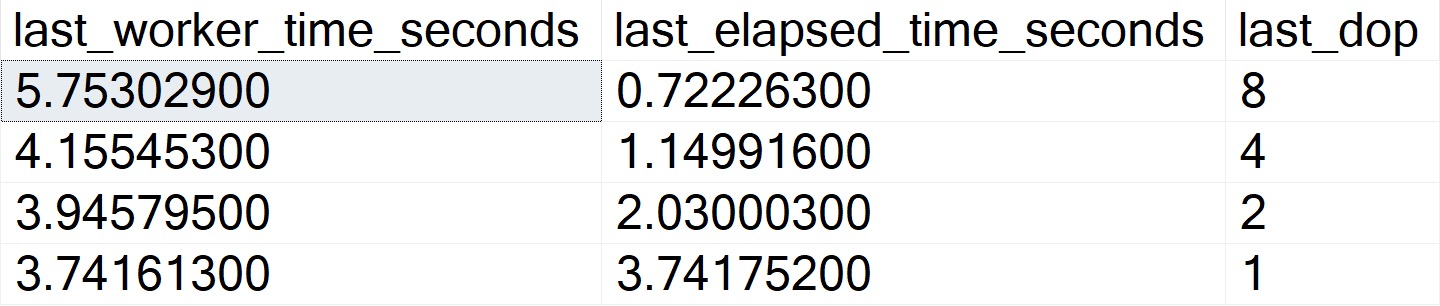The Foundations Of SQL Server Performance Tuning
This year at the PASS Data Summit, I’m presenting my precon The Foundations Of SQL Server Performance Tuning:
Whether you want to be the next great query tuning wizard, or you just need to learn how to start solving tough business problems at work, you need a solid understanding of not only what makes things fast, but also what makes them slow.
I work with consulting clients worldwide fixing complex SQL Server performance problems. I want to teach you how to do the same thing using the same troubleshooting tools and techniques I do.
I’m going to crack open my bag of tricks and show you exactly how I find which queries to tune, indexes to add, and changes to make. In this day long session, you’re going to learn about hardware, query rewrites that work, effective index design patterns, and more.
Before you get to the cutting edge, you need to have a good foundation. I’m going to teach you how to find and fix performance problems with confidence.
Goals:
-
Understand which metrics matter for performance
-
Using Extended Events and Query Store to find problems
-
Solving locking, deadlocking, and general query performance issues
What-For
A lot of the time when I teach performance tuning, I like to show attendees a specific query with some specific problem(s), and how I go about fixing those in different scenarios.
But a lot of the time when I talk to clients and other folks in the SQL Server community, they have a hard time even knowing where to start and what to look for.
In this session, I want to show you how I figure out what kind of shape a server is in, performance-wise, and how I use different clues to figure out which queries to go after.
Anyone can find a slow query; I want to find the queries that users complain about when their loading screens sit there spinning for a millennia. And that’s what I want to show you how to do.
Think of yourself like a conductor in front of an orchestra of totally untuned instruments. You may find some things:
- It’s hard to figure out which one to tune first
- Tuning one thing in isolation might not translate to a big change overall
- You might be tuning something that plays an insignificant role in the symphony
Bribery
All attendees will get a coupon code to my full training catalog.
Along with that, everyone loves these t-shirts, so I’ll be bringing them back.
I’m also going to be making a new one that is TOP secret, along with some spankin’ new stickers for you to slather your laptops with.
Only precon attendees will get one of these.
If you were thinking about coming to my @SQLBits precon but needed a bribe, how about a T-shirt? pic.twitter.com/Hj9VHK7PRq
— Erik Darling Data (@erikdarlingdata) February 10, 2022
Thanks for reading, and see you there!
Going Further
If this is the kind of SQL Server stuff you love learning about, you’ll love my training. I’m offering a 75% discount to my blog readers if you click from here. I’m also available for consulting if you just don’t have time for that, and need to solve database performance problems quickly. You can also get a quick, low cost health check with no phone time required.